Share Internet Connection on Android: Revealing Secrets
Exploring the World of Connectivity: A Detailed Guide to Sharing your Internet Connection via WiFi on your Android Smartphone
Hello, welcome to the AndroidAtlas blog, where you will find the latest news, tips and tricks about the world’s most popular mobile operating system. In this post, I am going to teach you how to share your internet connection via Wi-Fi with other devices, such as computers, tablets or smartphones. This feature can be very useful if you don’t have access to a public Wi-Fi network or if you want to save mobile data on your other devices.
To share your internet connection via Wi-Fi, you need to have an Android smartphone with a SIM card that has an active data plan. You should also make sure your device has enough battery, as this feature consumes quite a bit of power. Next, I explain the steps you must follow:
- Open your smartphone’s settings and look for the “Wi-Fi hotspot and tethering” option or something similar, depending on the version of Android you have.
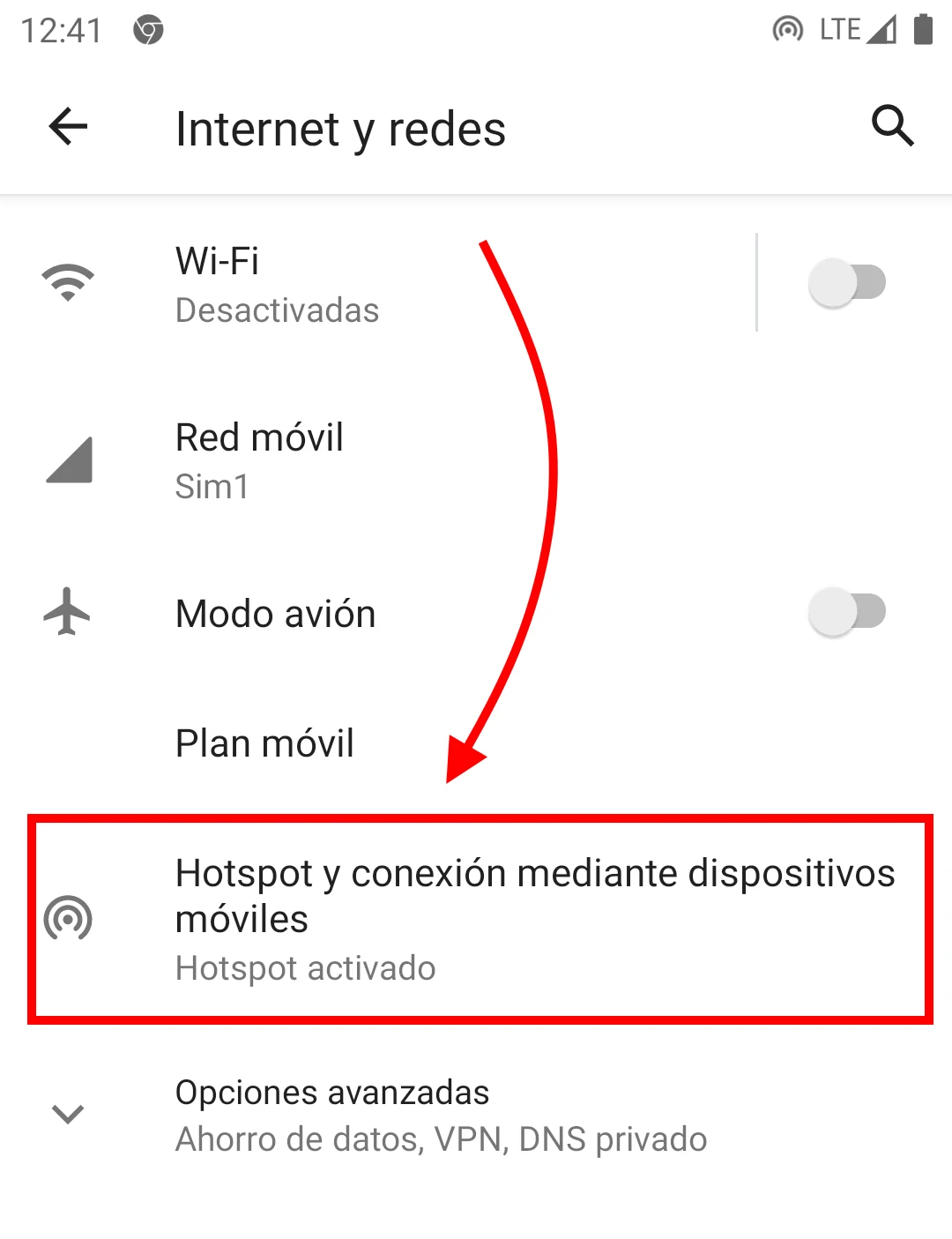
Internet and Networks
-
Tap “Portable Wi-Fi Hotspot” and flip the switch to turn it on.
-
Tap “Set up Wi-Fi hotspot” to customize the name and password of your Wi-Fi network. I recommend that you choose a strong password and do not share it with strangers.
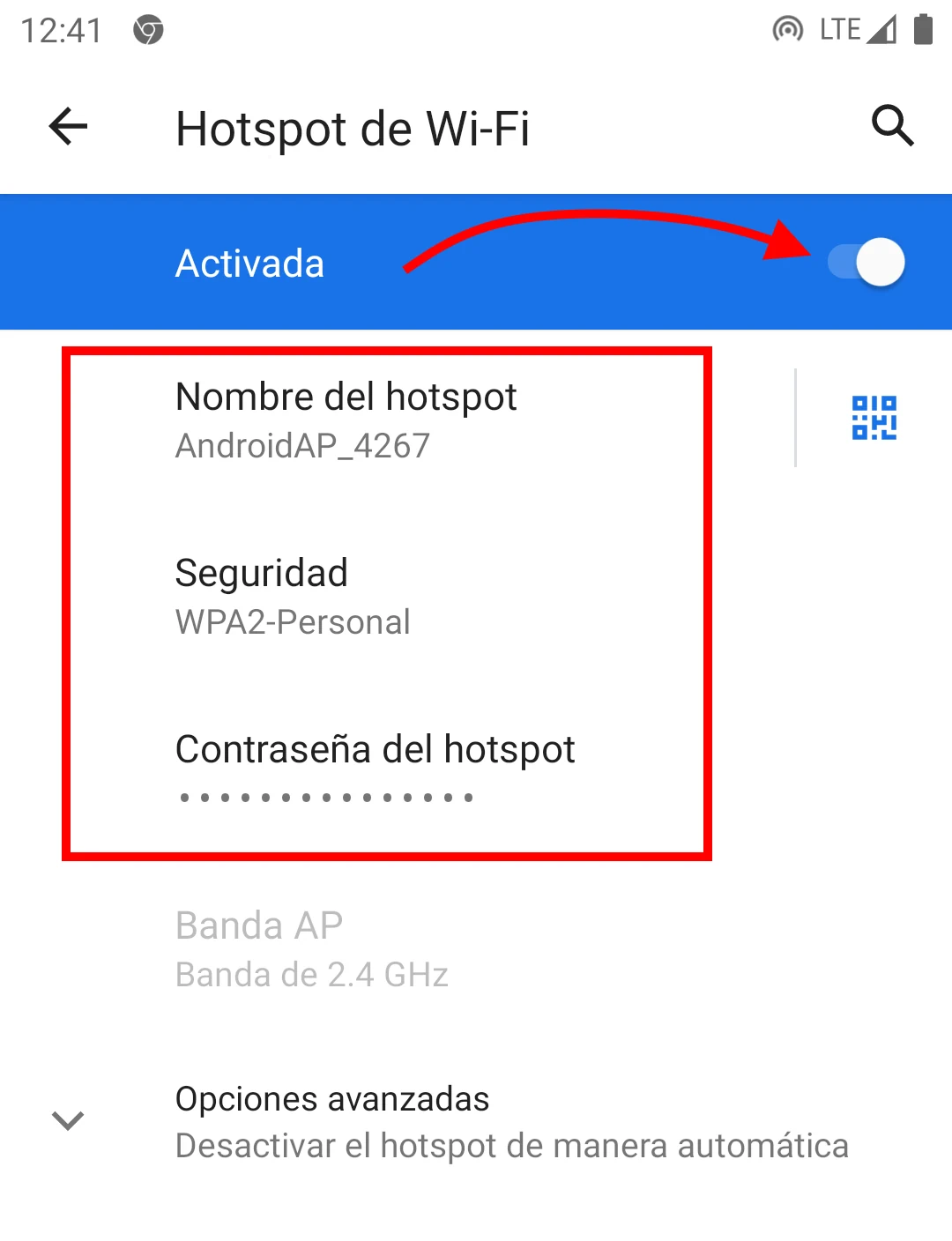
Activate Wi-Fi Zone
-
Click “Save” to save the changes.
-
Now you can connect your other devices to the Wi-Fi network that you have created with your smartphone. You just have to search for the network name in the list of available networks and enter the password you have chosen.
-
To stop sharing your internet connection via Wi-Fi, simply deactivate the “Portable Wi-Fi Hotspot” switch in your smartphone settings.
I hope this tutorial has been useful to you and that you enjoy your shared internet connection. And if you liked this post, don’t forget to visit the AndroidAtlas blog so you don’t miss any news about Android.
Until next time. 👏