The best hidden Android features and secrets
Explore the secrets that Android keeps and get the most out of your device
Hello, dear readers! Today I want to share with you a fascinating topic for all Android lovers. There are numerous hidden functions in our device that allow us to get the most out of it and enter a world of possibilities. Are you ready to discover those secrets that Android keeps for us? Let’s get started!
1. Developer mode:
One of the best-known, but at the same time, most useful functions is the “Developer Mode”. By activating it, we can access advanced options to personalize and adjust our device. From speeding up transitions to enabling USB debugging, this mode allows us to have full control of our smartphone.
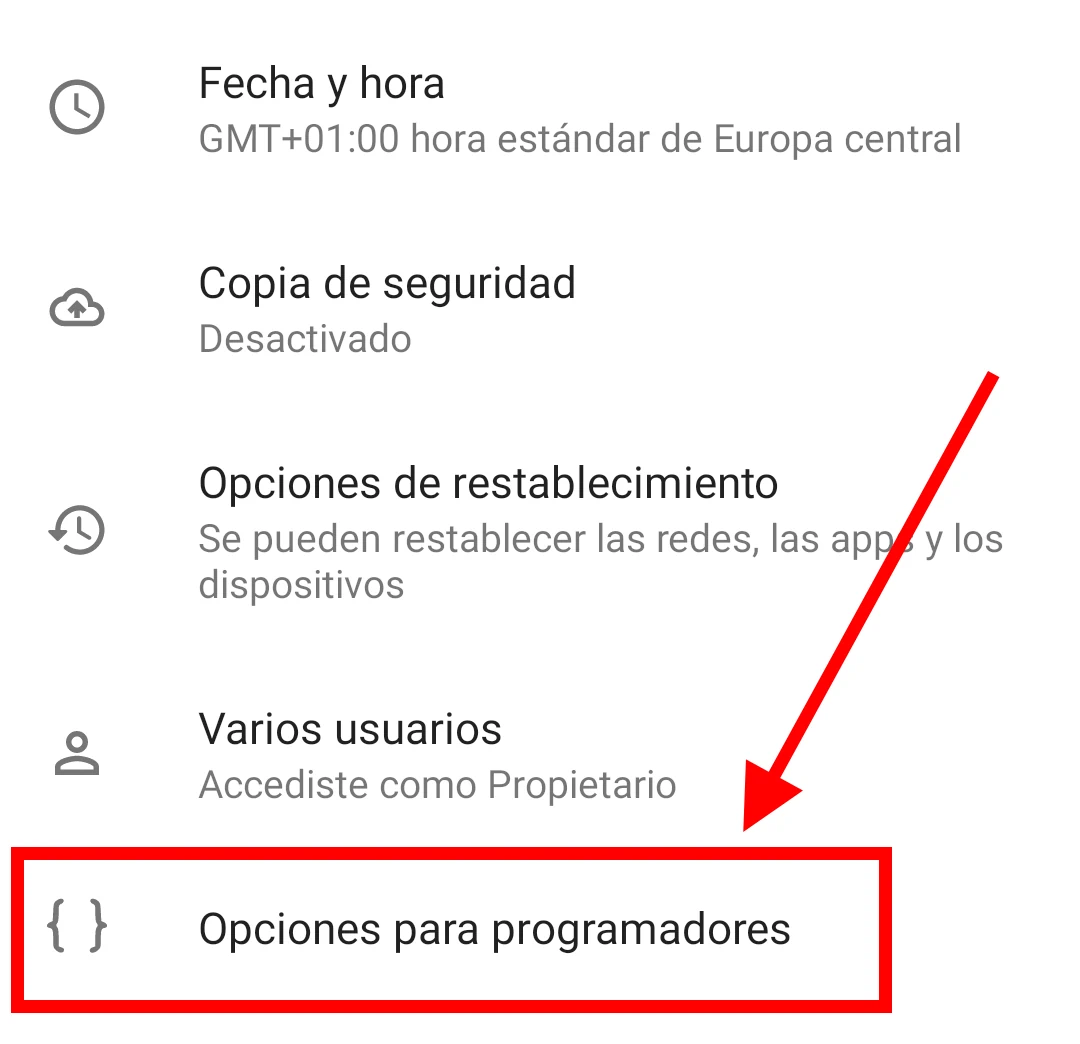
Developer Mode Enabled
2. Screen Recording:
This feature is perfect for those who like to share their achievements on video. We simply need to slide down the notification bar and tap the screen recording icon. Record your games, create tutorials or simply capture special moments on your smartphone!
3. Accessibility for people with disabilities:
Did you know that Android offers a wide range of accessibility options? From real-time captions to TalkBack that reads what’s on the screen aloud, Android ensures that all users can fully enjoy their device, regardless of their abilities or disabilities.
4. Data limiter:
If you have a limited data rate, this feature will be of great help to you. Android allows you to set a data limit for your mobile connection to control your monthly consumption. Once the limit is reached, the system will notify you and you can decide if you want to continue browsing or wait until the next billing cycle.
5. Background App Control:
If you have performance issues or a rapidly draining battery, this feature can be your salvation. Go to Settings > Applications > Background applications on your Android device. Here you will find a list of all the applications that are running in the background. By tapping on a specific app, you can adjust its background running settings. You can choose between the following options:
-
Allow in background: This allows the app to run in the background without restrictions. This is useful for apps that need to be constantly updated, such as messaging apps or fitness tracking apps.
-
Restrict background: By selecting this option, you limit the app’s ability to run in the background. This can help save battery life and improve performance, but keep in mind that some app features may be affected.
-
Don’t allow background: This will completely stop the app from running in the background. This can save even more battery and improve performance, but keep in mind that some apps may not work properly if they are prevented from running in the background.
It is important to be selective when setting these options, as restricting or completely stopping some apps from running in the background can negatively impact their functionality. If you have apps that you need to receive real-time notifications or updates, be sure to allow them to run in the background.
6. Data usage monitoring:
To monitor your mobile data usage and make sure you don’t go over your plan, you can use Android’s data usage monitoring feature. Go to Settings > Network and internet > Data usage. Here you’ll find an overview of your mobile data and Wi-Fi usage, as well as a list of the apps that consume the most data. You can set mobile data limits and set up warnings to avoid going over your plan.
Additionally, you can adjust data usage settings for specific apps. If any app is consuming too much data, you can limit its background data usage or even restrict its access to mobile data altogether.
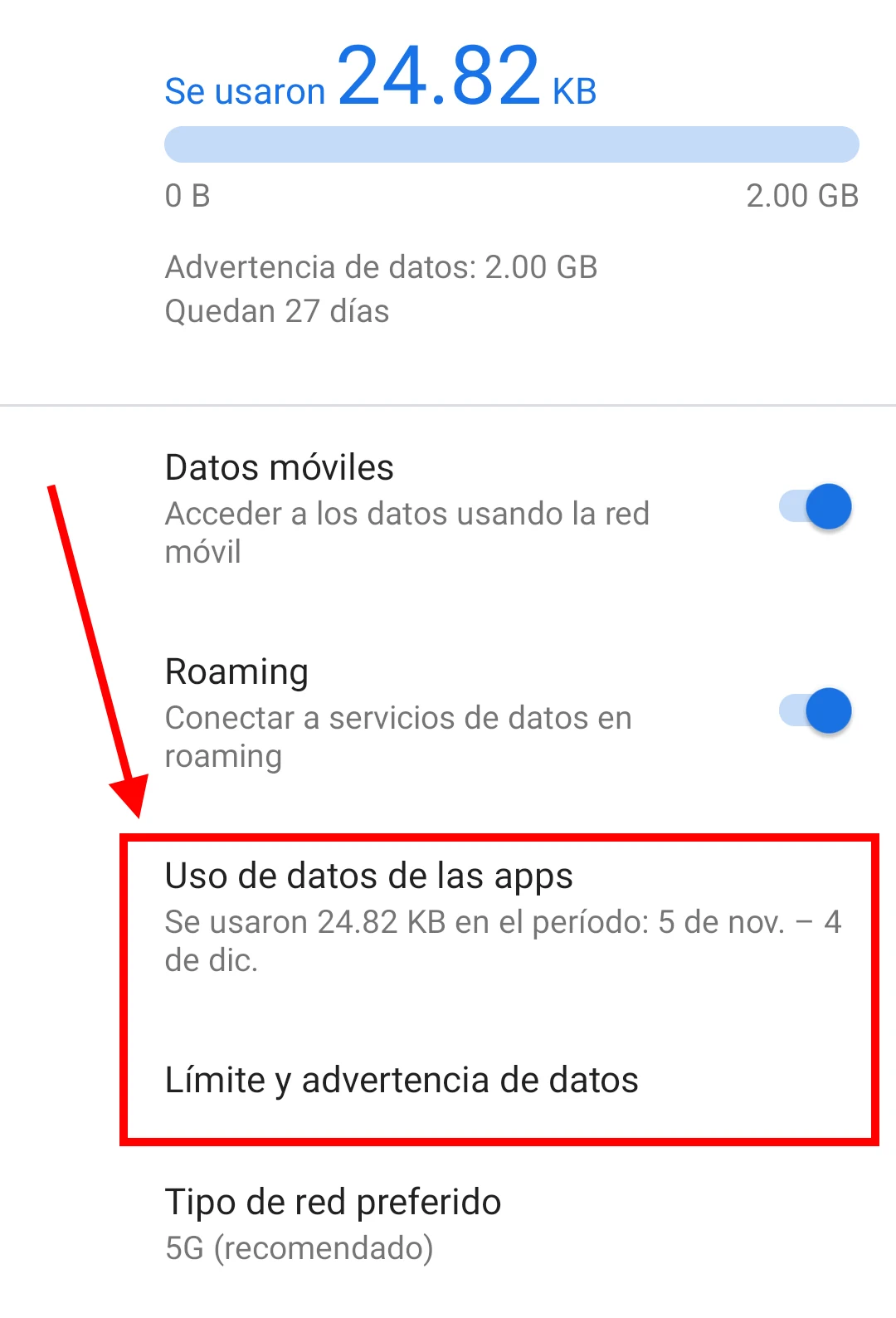
Mobile data usage monitoring
7. Device Manager:
Device Manager is an important security feature that allows you to remotely track, lock, or wipe your Android device if it is lost or stolen. To activate this feature, go to Settings > Security & location > Device administrators. Make sure “Find my device” is enabled.
Once activated, you can access Device Manager from the web through your Google Account or through the Find My Device app on another Android device. This allows you to track the location of your device, remotely lock it, ring it, or erase all data in case you can’t recover it.
Conclusion:
Android offers a wide range of hidden features and advanced settings that can help you personalize and optimize your device experience. Exploring these options will help you get the most out of your device, improve its performance, and extend battery life. Remember that some of these features may vary depending on the version of Android you are using and the brand of your device, so you may need to look for similar options if you can’t find exactly the same ones on your device. Get the most out of your Android device!