Mastering Android Notification Shade
Mastering Android’s Notification Shade: Tips and Tricks
The notification shade is one of the most frequently used features on your Android device. It’s where you receive important updates, reminders, and alerts from various apps. However, many users don’t utilize the notification shade to its full potential. In this article, we’ll explore some tips and tricks to help you master Android’s notification shade and boost your productivity.
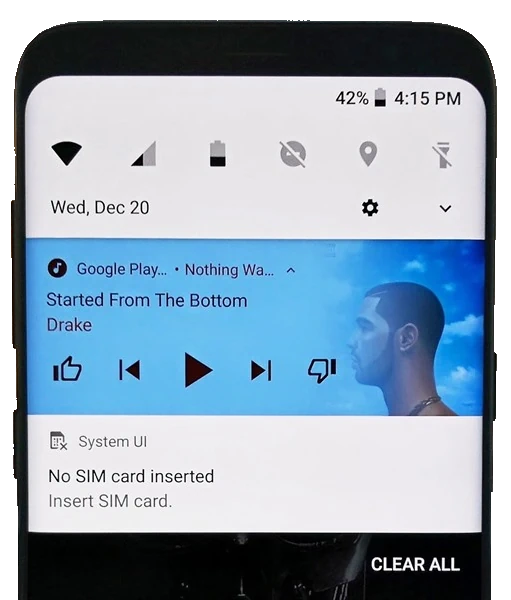
Android Shades
Tip 1: Customize Your Notification Shade
Android allows you to customize your notification shade to fit your needs. To do this, follow these steps:
- Go to Settings > Notifications > Notification shade
- Toggle on Notification dots to enable a preview of your notifications
- Choose the Notification style that suits you best (e.g., compact, detailed, or brief)
Tip 2: Prioritize Your Notifications
Android’s notification shade can get cluttered quickly. To prioritize your notifications, follow these steps:
- Go to Settings > Notifications > App notifications
- Identify the apps that send you the most notifications
- Set the Notification importance to High for critical apps (e.g., messaging apps) and Low for less important ones
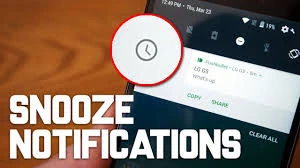
Android Shades
Tip 3: Use Notification Channels
Android Oreo (8.0) introduced notification channels, which allow you to customize notifications from individual apps. To use notification channels:
- Go to Settings > Notifications > App notifications
- Select an app and toggle on Notification channels
- Customize the notification settings for each channel (e.g., block, silence, or prioritize)
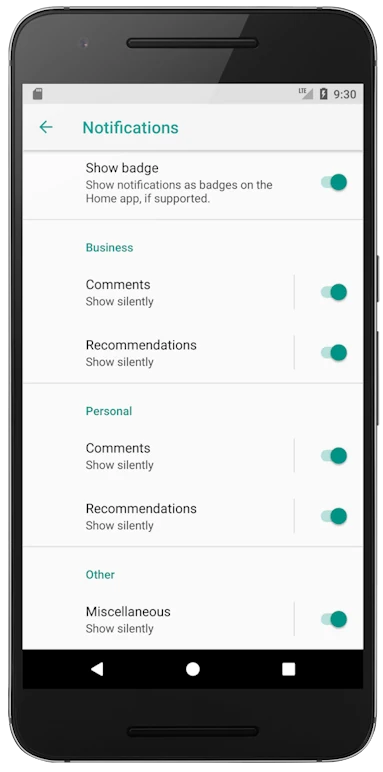
Android Notification Channels
Tip 4: Take Advantage of Quick Settings
Quick Settings is a convenient feature that allows you to access frequently used settings from the notification shade. To customize Quick Settings:
- Swipe down the notification shade with two fingers
- Tap the Edit button (looks like a pencil)
- Drag and drop tiles to rearrange or remove them
- Add new tiles by tapping the + icon
Tip 5: Use Notification Snoozing
Notification snoozing is a handy feature that allows you to temporarily dismiss a notification and have it reappear at a later time. To snooze a notification:
- Swipe the notification to the right to reveal the Snooze button
- Tap the Snooze button and select a time interval (e.g., 1 hour, 2 hours, or custom)
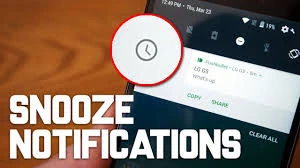
Android Shades
Conclusion
Mastering Android’s notification shade can significantly improve your productivity and overall Android experience. By customizing your notification shade, prioritizing your notifications, using notification channels, taking advantage of Quick Settings, and utilizing notification snoozing, you’ll be well on your way to becoming an Android power user.
Stay tuned for more Android tips and tricks on AndroidAtlas!